This post will guide you on how to update Xtool X100 Pro2 step by step.
Step 1. Open your browser and enter the URL: www.xtooltech.com
Select “Supports” → “Download Upgrade Tool” → “X100Pro2” to download the X100 Pro2 upgrade tool
Step 2. Install the downloaded upgrade tool
Step 3. Connect X100 pro2 to the computer via USB
Step 4. Open the upgrade tool on the desktop, enter “S/N” and password, then click “Login” to continue.
Where to find the S/N and the password?
Step 5. After logging in, the following interface will appear, select all the contents which can be updated, then select the required language and finally click “upgrade” to update.
Update completed!
 | ||||||



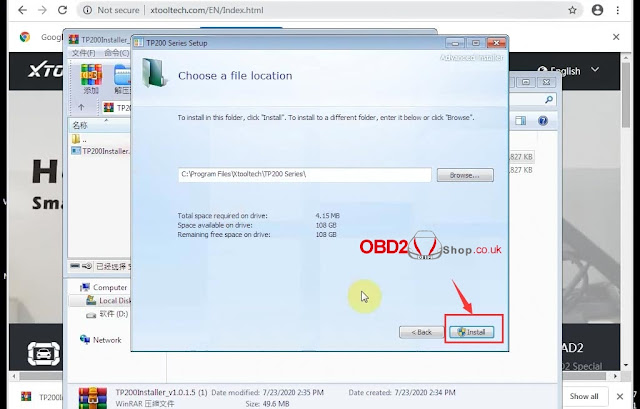

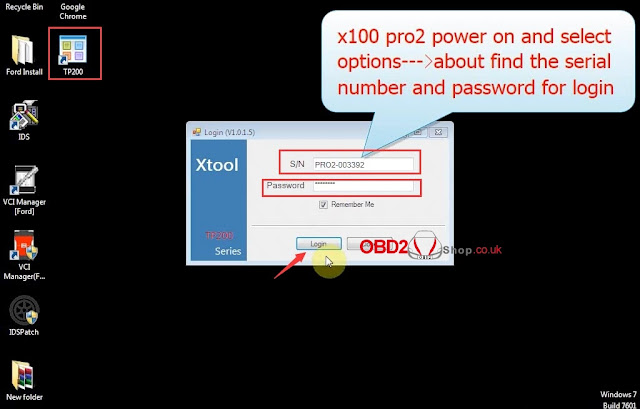


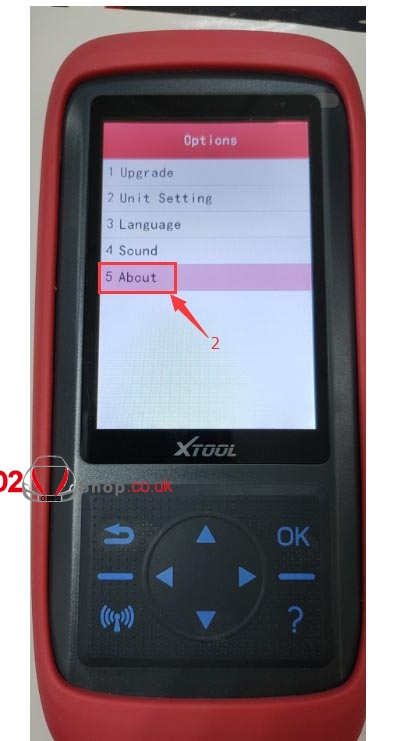
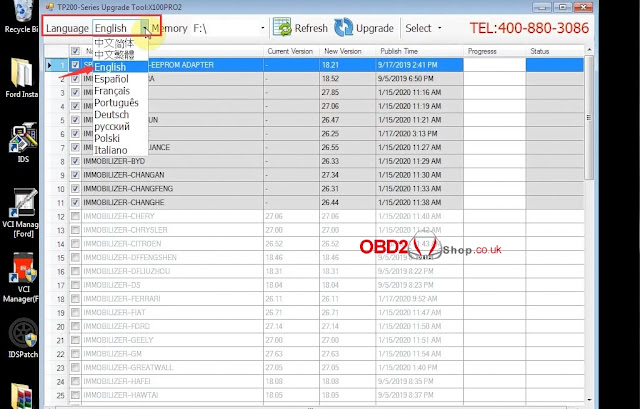




No comments:
Post a Comment